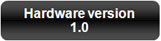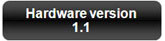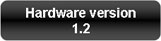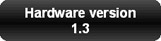Back to S0-20 Wi-Fi Skype Phone
S0-20 Wi-Fi Skype Phone
Firmware Upgrade Instructions for Windows
Purpose of upgrade:
This firmware upgrade contains the following modifications.
- Fixed the invalid number problem which may occur when dialing in some nations
This firmware upgrade also contains modifications in the past upgrades as follows.
- Fixed the Dual-tone multi-frequency (DTMF) problem: previously, if you called a phone number and entered options (e.g. Press 1 for inquiry, Press 2 for support etc.), the keys were ignored.
- Fixed the Ringing problem: previously, when you were using SkypeOut to call a landline/mobile phone from S0-20, sometimes the other person heard the ringing still continuing even though he or she had already picked up the phone.
- Improved the Power off function: previously, when you pressed the hang-up key followed by selecting the "Switch Off" menu, S0-20 might not have responded well.
- The LCD screen now always turns off according to the Time out setting, including when the battery is being charged.
- The country name for the United States Minor Outlying Islands (country code +1340) is fixed.
- Reduces the amount of echo noise which might affect call quality in some cases.
If you want to check your S0-20's firmware (software) version, go to the Settings menu and select About.
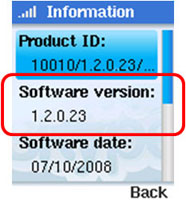
What you need:
- S0-20
- A Windows XP / Vista / 7 PC
- A USB cable for connecting your PC and S0-20 (not included in the S0-20 package)
- Firmware upgrade package file downloadable from one of the links below
Determine and download the correct upgrade file:
There are four different upgrade files according to your S0-20's hardware version. Follow these steps to determine and download the correct upgrade file package.
- In your S0-20, go to the Settings menu and select About. Scroll down the screen until you can see the Hardware Version.
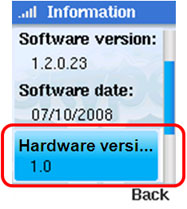
- Click one of the links below to download the firmware upgrade package that applies to your S0-20.
- Continue with the Upgrade procedure below.
Read these notes before you begin:
- Firmware upgrade will reset all your user settings in S0-20, such as wireless AP and its password. You may want to note them down before the upgrade.
- The upgrade procedure takes a number of steps to complete. You may want to print the below procedure before the upgrade.
- DO NOT disconnect the USB cable or shut down the upgrade program until the upgrade is completed. The whole process will finish in 25 to 30 minutes.
Upgrade procedure (Windows 7):
Click here to download the instruction.
Upgrade procedure (Windows Vista/XP):
- Unzip the firmware upgrade package into your PC. You will find the following three files.
- UpgradeClient_v1.2.0.29(HW1.X)_IPEVO_setup.exe (Firmware upgrade program)
- gserial.inf & usbser.sys (USB driver files for S0-20)
- Power S0-20 off if it is powered on.
- Connect S0-20 and your PC by the USB cable.
- Press the Call key and Hang Up key together and hold them down until S0-20 activates.
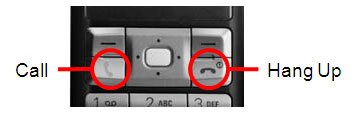
- One of the following message will appear on S0-20 screen.
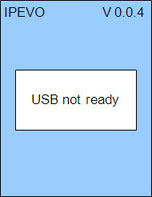
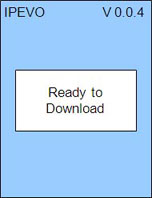
If you see this screen, continue with step 6. If you see this screen, jump to step 9. - The OS will detect S0-20 and will ask you for driver installation.
Manually select the folder which includes the downloaded S0-20 driver files, and proceed the driver installation. - A Serial Interface driver named "GadgetSerial" will be installed in your PC.
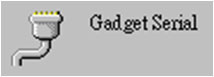
- The S0-20 screen message will change into "Ready to Download."
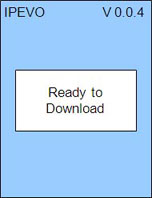
- Run the firmware upgrade program, UpgradeClient...setup.exe. The program interface shown below will appear.
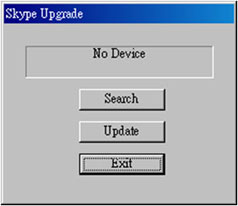
- Click 'Search'. The upgrade program will locate S0-20 and show 'IPEVO Device Found' message.

- Click 'Update'. The program will start upgrading the firmware.
DO NOT disconnect the USB cable or shut down the upgrade program until the procedure is completed, which will take approximately 18 minutes. - When it is completed, the followings will occur.
- S0-20 will reboot automatically and will enter Initial Setup (language selection).
- The upgrade program will show the upgrade has completed.
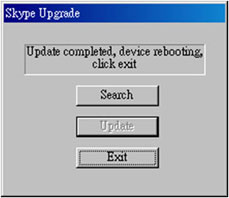
- Click 'Exit' to close the firmware upgrade program and disconnect the USB cable from S0-20.
- After reconfiguring S0-20, go to the Settings menu and select About to see the product information. The Software ( = firmware) will be upgraded to version 1.2.0.31.